Many of us have a Facebook Business Page, however are you aware of the benefits of using Facebook Business Manager?
As the name suggests, setting up Facebook Business Manager allows you to manage all your Facebook assets in one place; Pages and Ad accounts along with the people who work on them too. It’s a great tool for any business and provides the ease of not complicating personal profile communications with business ones.
Setting up Facebook Business Manager
It’s extremely simple to set up and once complete, provides easy access for approved admins to manage the page also.
Once logged into your personal Facebook profile, go to Business.Facebook.com and click on the blue “create account” button at the top left of the screen.
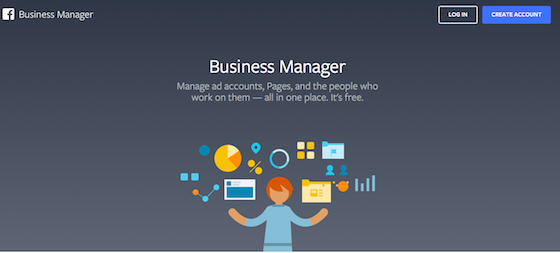
You will be presented with a pop up box where you should enter your business name.
Following that, enter your name and email address that you would like associated with your Facebook Business Manager account, then click finish.
From the dashboard of Facebook Business Manager, it should present you with the choice to add page. Click this option and it will ask you whether you would like to add a page you own, add someone else’s page, or to create a new page.
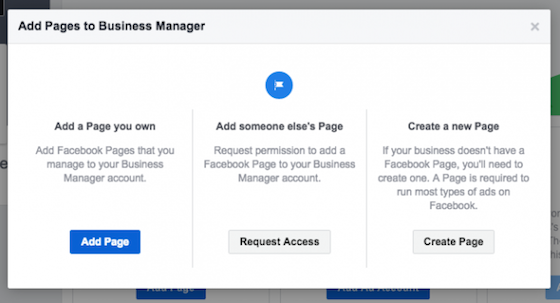
Start typing the name of your Business Page and it should start to auto populate, so you can just click on it. Then click add page. Assuming that you already have administrator rights to the Page, it should automatically approve the request.
If you have more than one Business Facebook Page, you can repeat this step in order to add them all into the dashboard.
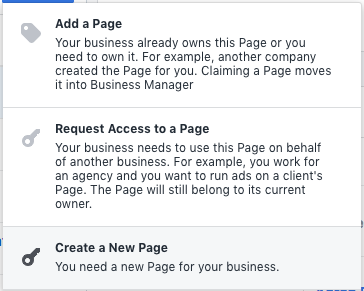
Add users to manage your Business Page
When working with an agency or if you have multiple people working on your page, you can add each one to your Business Manager.
From the Business Manager dashboard, click Business Settings (gear icon) at the top of the page.
Click on People and Assets. Choose people in the left hand column. Here it will list all people who have access to your Facebook Business Manager. You should only be able to see yourself at this stage but click add to assign more people. In this section, add email addresses of people that you wish to add; colleagues, freelancers, business partners for example. These are individuals, not agencies (this can be done in a different step). Click add people.
After this, you will need to assign each person to a Page and choose what level of access you require each person to have.
If you are adding an Agency rather than individuals, click the Partner section, rather than People when adding within People & Assets but following the same principle.
Alternatively, an agency can request access to your Facebook Page through their own Business Manager account. You will need to provide the URL to your business page and they can then request access for you to approve. This can be a quicker and simpler way to add an agency.
Facebook Ad Account
Once you have your Business Manager all up and running, you will be able to add your Facebook Ad account to the mix too.
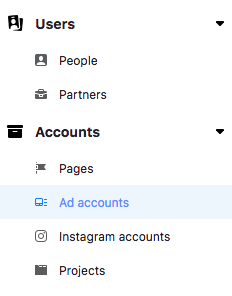
It’s important to only add your own Ad Accounts to the dashboard as once in, they can’t be removed. If you use someone else’s Ad Account and you add it to your dashboard, it will restrict their access.
If you already own an Ad Account, from the Business Manager dashboard, click Add Ad Account, use the blue button on the page to + Add an Ad Account and it will prompt you for the Ad account ID which can be located in Ads Manager.
If you need to set up a new Ad account, follows the same principle. From the Business Manager dashboard, click Add Ad Account, then create account.
Enter your account details as prompted and click Create Ad Account.
Every business is granted one ad account when they first create an account. Once the business starts to spend money and is actively using the account, you can add up to four more.
If you’re in the process of setting up a Facebook page or you’re thinking about outsourcing your social media, we’d love the opportunity to speak with you about the best way forward for your business. Get in touch to find out more.





